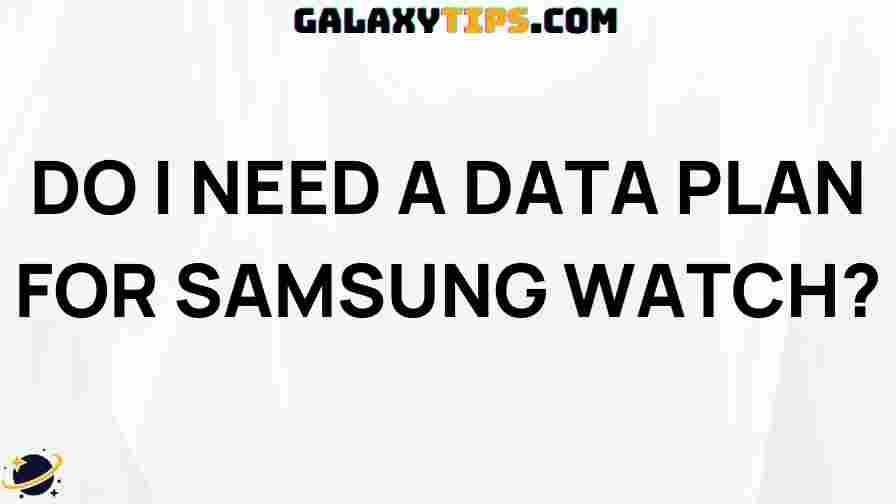Maintaining privacy while making calls has become essential in the digital age. Whether for business or personal reasons, there are times when you may not want the person you’re calling to see your phone number. Fortunately, Samsung smartphones offer a convenient way to hide your number when making calls. In this ultimate guide, we’ll walk you through everything you need to know about how to hide your number on Samsung devices, covering step-by-step instructions, troubleshooting tips, and best practices.
How to Hide Number on Samsung Devices
Hiding your phone number on a Samsung device can be done through a few simple steps, which we’ll cover below. This feature allows you to call anonymously, giving you control over your privacy when reaching out to others. Follow this guide to learn how to enable the “hide number” feature on Samsung phones.
1. Understanding the “Hide Number” Feature on Samsung
The “Hide Number” feature on Samsung phones is a setting that stops your phone number from displaying on the recipient’s caller ID when you make a call. This feature is helpful if you want to make anonymous calls or prevent sharing your personal number with unfamiliar contacts.
2. How to Hide Your Number Through Samsung Settings
One of the easiest ways to hide your number on Samsung devices is to adjust your call settings. Follow these steps:
- Step 1: Open the Phone app on your Samsung device.
- Step 2: Tap on the three dots in the top-right corner of the screen to access the menu.
- Step 3: Select Settings from the dropdown options.
- Step 4: Scroll down and tap on More Settings or Additional Settings (depending on your device model).
- Step 5: Choose Caller ID.
- Step 6: Select Hide Number. Once enabled, your number will not be visible on the recipient’s caller ID.
Following these steps will activate the “Hide Number” feature, ensuring your phone number stays hidden when making calls.
3. Using Prefix Codes to Temporarily Hide Your Number
If you only want to hide your number for a specific call, you can use a prefix code. For Samsung users in the US, adding *67 before the phone number will mask your caller ID for that call only. Here’s how:
- Dial *67 followed by the phone number (e.g., *67 123-456-7890).
- Press the call button.
The recipient will see “Private Number” or “Unknown Caller” instead of your actual number. Note that this method may vary by region, so check with your carrier if you’re outside the US.
4. Hiding Your Number Through Network Provider Settings
In addition to Samsung’s in-built settings, you can also hide your number by contacting your network provider. Many providers offer the option to permanently disable caller ID for outgoing calls. Simply call your provider’s customer service line and request to make your number private. Be aware that some providers may charge a fee for this service.
Troubleshooting “Hide Number” Issues on Samsung
If the “Hide Number” feature isn’t working as expected, there could be a few reasons. Here’s how to troubleshoot common issues:
- Carrier Restrictions: Some carriers do not support caller ID blocking. Contact your provider to confirm if your plan allows this feature.
- Temporary Network Glitches: Restarting your phone or toggling airplane mode on and off may resolve the issue.
- Device Software Updates: Ensure that your Samsung device has the latest software updates. Go to Settings > Software Update > Download and Install.
- Third-Party Apps: If you’re using third-party calling apps, the “hide number” feature may not work. Check the app settings for privacy options or use Samsung’s default phone app.
Why Hide Your Number on Samsung?
There are several practical reasons for hiding your number:
- Privacy Protection: Safeguard your personal number from unknown recipients.
- Business Calls: Avoid sharing your personal contact information in professional settings.
- Avoid Unwanted Callbacks: Use the hide number feature when contacting businesses, online listings, or unfamiliar individuals.
If you want to learn more about Samsung’s privacy features, check out our guide on securing your Samsung device for additional tips on safeguarding your privacy.
Tips for Maximizing Privacy When Hiding Your Number
In addition to hiding your number, you may want to take extra steps for increased privacy:
- Disable Caller ID for All Outgoing Calls: If you consistently want to hide your number, consider disabling caller ID through your network provider.
- Use a Second Phone Number: Services like Google Voice can provide a separate number for outgoing calls.
- Check Local Laws: In some regions, hiding your number may have specific restrictions or limitations.
Frequently Asked Questions (FAQ)
1. Does hiding my number affect incoming calls?
No, enabling the “hide number” feature only affects outgoing calls. People can still reach you using your original phone number.
2. Is it free to hide my number on Samsung?
Yes, hiding your number through Samsung settings is free. However, if you request this feature through your network provider, they may charge a small fee.
3. Will hiding my number work for international calls?
This depends on the network provider in the destination country. In some cases, your number may still appear when calling internationally.
Additional Resources for Samsung Users
If you’re interested in learning more about other features on Samsung devices, you may want to explore Samsung’s official support page here. This page offers tips, troubleshooting assistance, and information on the latest software updates to keep your device optimized.
Conclusion
Knowing how to hide your number on Samsung devices is a valuable skill for anyone who values their privacy. By following the steps outlined in this guide, you can make anonymous calls easily and ensure that your phone number stays hidden from the recipient’s caller ID. Whether you need to hide your number temporarily or permanently, Samsung’s settings provide the flexibility to make it happen. Remember to check with your network provider if you encounter any issues or require additional support for specific carrier-based settings.
With these tips and tricks in mind, you’re now fully equipped to hide your number whenever needed on your Samsung phone, keeping your personal information secure and private.
This article is in the category Guides & Tutorials and created by GalaxyTips Team