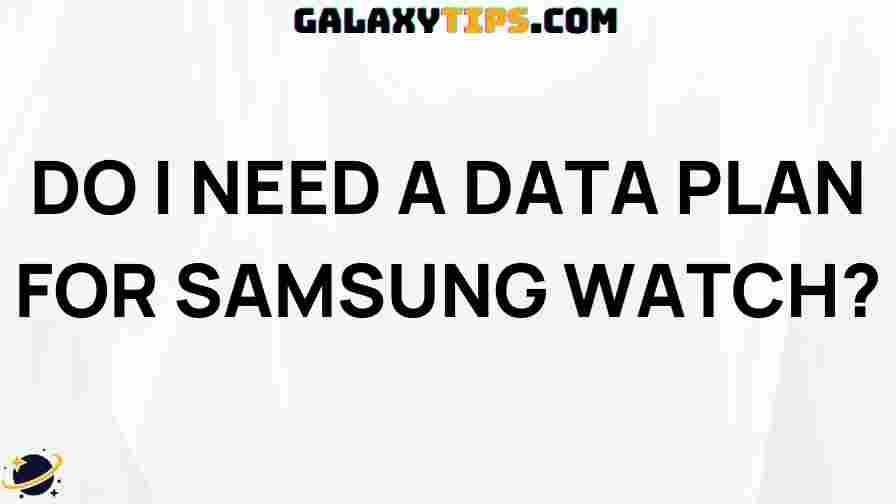How to Easily Switch Samsung Clock to Military Time
Switching your Samsung clock to military time can be a simple yet effective way to enhance your time management skills. Military time, also known as the 24-hour clock, eliminates confusion between AM and PM, making it easier to read and interpret the time, especially in professional settings. In this article, we will guide you through the process of switching your Samsung clock to military time. We will also provide troubleshooting tips to ensure a smooth transition.
Understanding Military Time
Before we dive into the steps for switching your Samsung clock to military time, let’s briefly discuss what military time is. Military time uses a 24-hour format where hours are counted from 0 to 23. For example:
- 12:00 AM (midnight) is 00:00
- 1:00 AM is 01:00
- 1:00 PM is 13:00
- 11:00 PM is 23:00
This format is widely used in the military, aviation, and other fields where clarity and precision in timekeeping are crucial.
Why Switch to Military Time?
There are several reasons why you might want to switch your Samsung clock to military time:
- Clarity: No confusion between AM and PM.
- Standardization: Common in various industries and professions.
- Efficiency: Quick reading and understanding of time.
Step-by-Step Process to Switch Samsung Clock to Military Time
Now that you understand military time and its benefits, let’s get into the process of switching your Samsung clock to military time. The steps may vary slightly depending on your specific device model and operating system version, but the overall process remains similar.
Step 1: Open Settings
Begin by locating the Settings app on your Samsung device. You can find it in your app drawer or by swiping down on your home screen and tapping the gear icon.
Step 2: Navigate to General Management
Once in the Settings menu, scroll down and select General management. This option allows you to manage various system settings.
Step 3: Select Date and Time
In the General management section, tap on Date and time. This will open the settings where you can adjust how your device displays time.
Step 4: Switch to Military Time
Look for the option labeled Use 24-hour format. Toggle this option on. Once enabled, your Samsung clock will automatically switch to military time.
Step 5: Confirm Changes
Exit the settings and check your clock. It should now display the time in the 24-hour format. For example, if it’s 3:00 PM, it will now show 15:00.
Troubleshooting Tips
If you encounter any issues while trying to switch Samsung clock military time, here are some troubleshooting tips to help you out:
- Check for Software Updates: Ensure your device is running the latest software. Go to Settings > Software update to check for updates.
- Restart Your Device: A simple restart can often resolve minor glitches.
- Reset Date and Time Settings: If the time is still incorrect, consider resetting your date and time settings to default and then try switching to military time again.
- Consult User Manual: For model-specific instructions, refer to your device’s user manual or visit the Samsung support website.
Frequently Asked Questions
Can I switch back to standard time easily?
Yes, you can switch back to the standard 12-hour format by following the same steps and toggling off the Use 24-hour format option.
Will this affect other apps on my device?
Most apps will automatically adapt to the time format you’ve set on your device. However, some third-party apps may have their own settings.
How do I change the time zone on my Samsung device?
You can change the time zone by going to Settings > General management > Date and time, and then selecting Time zone to set your desired time zone.
Conclusion
Switching your Samsung clock to military time is a straightforward process that can enhance your timekeeping efficiency. By following the steps outlined above, you can easily switch Samsung clock military time and enjoy the clarity that comes with the 24-hour format. If you run into any issues, the troubleshooting tips provided should help you resolve them quickly. For more information on time management, feel free to check out this detailed guide on effective time management.
Embrace the precision of military time and enjoy the benefits it brings to your daily life!
This article is in the category Guides & Tutorials and created by GalaxyTips Team