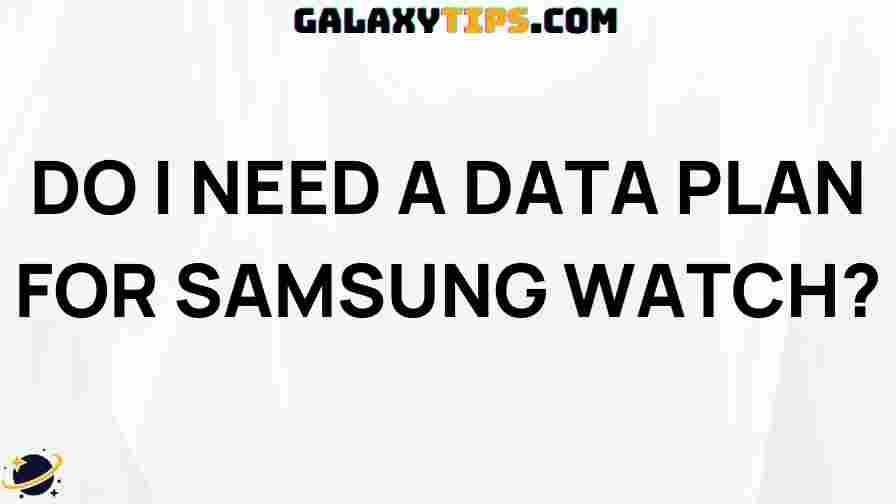International Calling Setup
In today’s globalized world, staying connected with friends, family, and business associates overseas is crucial. Activating international calling on your Samsung device can be a straightforward process if you follow the right steps. This guide will walk you through the entire international calling setup process, ensuring you can make calls abroad without any hassles.
Why Use International Calling?
International calling allows you to:
- Connect with loved ones who live abroad.
- Communicate effectively for business purposes.
- Access important information from different countries.
- Utilize cost-effective plans for frequent international calls.
Let’s dive into the step-by-step guide for activating international calling on your Samsung phone.
Step 1: Check Your Carrier’s International Calling Options
Before you can activate international calling, it’s essential to understand your mobile carrier’s international calling options. Most carriers offer various plans, and the process may vary slightly depending on the carrier you are using. Here are some popular carriers and their features:
- Verizon: Offers a Global Calling Plan that provides unlimited international calling to specific countries.
- AT&T: Provides an International Calling Plan with competitive rates.
- T-Mobile: Offers unlimited international calling in many plans.
- Sprint: Provides international calling options that can be added to your plan.
Visit your carrier’s official website for detailed information or reach out to their customer service for assistance.
Step 2: Enable International Calling on Your Samsung Device
Once you’ve confirmed your carrier’s options, follow these steps to enable international calling:
- Open the Phone App: Launch the phone application on your Samsung device.
- Access Settings: Tap on the three dots in the top-right corner and select Settings.
- Find Call Settings: Scroll down to locate Call settings or More settings.
- International Calling: Look for an option labeled International calling. If you don’t see this option, you may need to contact your carrier for support.
- Activate International Calling: Follow the prompts to enable international calling. You may need to agree to additional charges or terms of service.
Step 3: Add International Calling Features
Some carriers allow you to add features specifically for international calling. This can include:
- Monthly plans that reduce the cost of international calls.
- Pay-per-use options if you only make occasional international calls.
- Special rates for calling specific countries.
Check your carrier’s website or app to see if you can add any of these features to your account.
Step 4: Dialing International Numbers
Once your international calling setup is complete, you can start making calls. Here’s how to dial an international number:
- Enter the Exit Code: This is the code you dial to exit your country. For example, in the U.S., it’s 011.
- Add the Country Code: Enter the country code for the destination country. For example, the country code for the UK is 44.
- Dial the Local Number: Finally, enter the local number you wish to reach. Be sure to omit any leading zeroes from the local number.
For instance, to call the UK number 01234 567890 from the U.S., you would dial:
011 44 1234 567890
Troubleshooting Common Issues
If you encounter issues during the international calling setup, consider the following troubleshooting tips:
- Check Coverage: Ensure you have good network coverage. Poor reception can lead to call failures.
- Restart Your Device: A simple restart can often resolve connectivity issues.
- Contact Your Carrier: If problems persist, reach out to your mobile carrier’s customer service for further assistance.
- Verify Account Settings: Double-check your account settings to ensure that international calling is enabled.
Additionally, you can visit Samsung Support for device-specific troubleshooting guides and FAQs.
Using Alternative Methods for International Calling
If you find that traditional international calling rates are too high, consider these alternatives:
- VoIP Services: Applications like WhatsApp, Skype, and Zoom allow free or low-cost international calls over the internet.
- Calling Cards: Purchase international calling cards that often provide lower rates for specific countries.
- Wi-Fi Calling: Some carriers offer Wi-Fi calling, allowing you to make calls over a Wi-Fi network, potentially reducing costs.
Research and compare these options to find what best suits your needs.
Conclusion
Activating international calling on your Samsung device is an essential step for anyone looking to stay connected across borders. By following this step-by-step guide, you can efficiently set up international calling and start making those important calls. Remember to check your carrier’s offerings and consider alternative methods if necessary. For more tips on optimizing your phone usage, visit our resource page.
By understanding and implementing the international calling setup, you can enjoy seamless communication with your loved ones and colleagues worldwide.
This article is in the category Guides & Tutorials and created by GalaxyTips Team