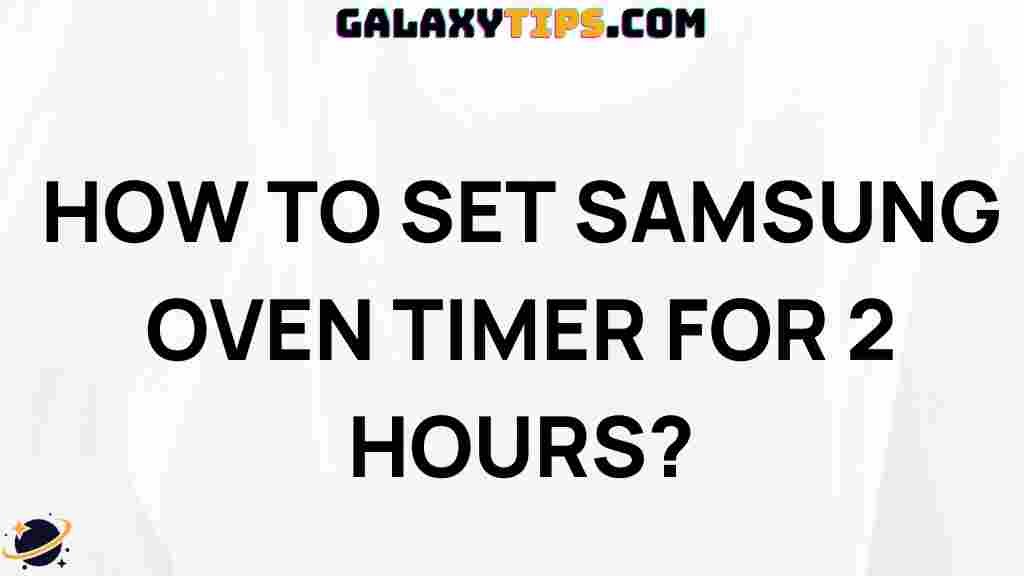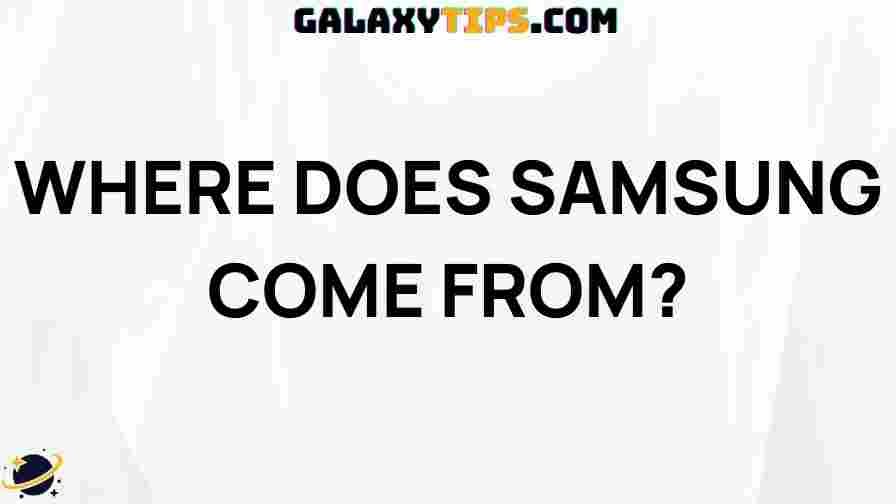The Impact of Uninstalling Samsung Push Service
For Samsung smartphone users, pre-installed applications like Samsung Push Service play a vital role in delivering notifications and updates. However, as users explore ways to enhance device performance, they may consider uninstalling or disabling certain apps, including Samsung Push Service. But what exactly happens when you remove this service? This article delves into the impact of uninstalling Samsung Push Service, weighing the pros and cons, providing step-by-step guidance, and offering troubleshooting tips.
What is Samsung Push Service?
The Samsung Push Service is a background application developed by Samsung to manage and deliver push notifications to its device users. Its primary role is to ensure notifications from Samsung apps like Samsung Pay, Samsung Health, and Samsung Messages reach users without delays. With this service, you receive real-time alerts and notifications from apps critical to the Samsung experience, which helps keep users informed of updates, messages, and news specific to Samsung applications.
Many users notice that Samsung Push Service runs in the background, often raising concerns about its impact on battery life and data usage. For those with limited resources, this can be a reason to reconsider its necessity.
Why Consider Uninstalling Samsung Push Service?
There are several reasons why users might think about uninstalling the Samsung Push Service, including:
- Battery Drain: Running background services can consume battery life, and some users report better battery performance after removing this service.
- Data Consumption: Notifications can use mobile data, which can be a concern for users on limited data plans.
- Device Performance: By disabling unnecessary apps, users can improve device responsiveness and memory allocation.
However, it’s essential to understand the trade-offs before proceeding with uninstallation. Removing Samsung Push Service may result in missed notifications from critical Samsung apps, potentially affecting user experience.
How to Uninstall Samsung Push Service: Step-by-Step Guide
Follow this guide to uninstall or disable Samsung Push Service on your Samsung device. Note that depending on your Android version and device model, some options may vary slightly.
1. Open Settings
Navigate to your device’s settings menu by tapping the Settings icon, typically represented by a gear symbol.
2. Go to Apps or Application Manager
Scroll through the settings menu and select Apps or Application Manager, depending on your device model. This section lists all installed applications, both pre-installed and downloaded.
3. Locate Samsung Push Service
In the apps list, scroll until you find Samsung Push Service. Tap on it to open the app information page.
4. Choose Disable or Uninstall
If the option to Uninstall is available, you can proceed with uninstalling Samsung Push Service entirely. If not, select Disable. Disabling will stop the app from running in the background without fully removing it from your device. This approach preserves system integrity while addressing performance issues.
5. Restart Your Device
After making these changes, restart your device to ensure the new settings are applied effectively. A reboot can help your device reallocate resources freed up by disabling Samsung Push Service.
Pros and Cons of Removing Samsung Push Service
Pros
- Battery Optimization: Disabling Samsung Push Service can lead to improved battery life, as fewer background processes are active.
- Reduced Data Usage: Without Samsung-specific notifications, your device may use less mobile data.
- Faster Performance: Freeing up resources can enhance device speed and responsiveness, especially on older Samsung models.
Cons
- Missed Notifications: Notifications from Samsung apps may no longer appear, leading to missed updates.
- Impact on Samsung Services: Certain Samsung applications rely on push notifications, which may reduce their functionality.
In short, uninstalling Samsung Push Service offers benefits, but users should weigh them against the potential downsides, especially if they heavily rely on Samsung apps.
Possible Issues After Uninstalling Samsung Push Service
After uninstalling or disabling Samsung Push Service, users may encounter issues, such as:
- Delayed Notifications: Notifications from Samsung apps like Messages and Pay may be delayed or lost entirely.
- Syncing Issues: If Samsung apps rely on push notifications for syncing data, you may notice incomplete data updates.
- App Functionality Problems: Some Samsung services could encounter limited functionality without the push service active.
If these issues affect your device, try re-enabling the Samsung Push Service to restore normal operations.
How to Troubleshoot Problems After Removing Samsung Push Service
If you experience difficulties with notifications or app functionality, follow these troubleshooting tips:
1. Re-enable Samsung Push Service
If you’ve only disabled the service, go back into the app settings, locate Samsung Push Service, and enable it again. This simple step can resolve most notification-related issues.
2. Clear Cache and Data of Affected Apps
For Samsung apps that still have issues, clearing cache and data can help. Go to Settings > Apps, select the affected app, and tap Clear Cache or Clear Data. Be cautious with Clear Data as it may delete stored information.
3. Update Samsung Apps
Outdated Samsung apps may struggle without the push service. Ensure that you’re using the latest versions by visiting the Google Play Store or the Galaxy Store to update any outdated applications.
4. Restart Your Device
A restart can clear temporary glitches caused by system changes, including the removal of Samsung Push Service. Rebooting often helps realign system resources and smooth out app performance.
Alternative Solutions to Samsung Push Service
If you are concerned about the resource use of Samsung Push Service but still want notifications, consider these alternatives:
Use Battery Optimization Settings
Samsung devices come with built-in Battery Optimization options that can help manage battery usage without disabling push notifications. Access this setting under Settings > Device Care > Battery and optimize individual apps instead of removing Samsung Push Service entirely.
Manage Background Data Usage
If data consumption is a concern, limit background data for specific Samsung apps. Go to Settings > Apps, select the app, and adjust Data Usage settings to control background activity.
Conclusion: Is Uninstalling Samsung Push Service Worth It?
Deciding whether to uninstall Samsung Push Service depends on individual needs and device usage patterns. For users prioritizing battery life and data savings, disabling or removing the service can be beneficial. However, for those relying on Samsung app notifications, uninstalling this service may cause inconvenience due to missed notifications.
In most cases, opting for alternatives like battery optimization and background data restrictions can yield similar benefits without entirely disabling Samsung Push Service. Ultimately, balancing performance and functionality is key. For more Samsung-related tips, check out our guide on managing Samsung device resources effectively.
By understanding the pros, cons, and possible solutions, users can make informed decisions about Samsung Push Service and optimize their Samsung device experience.
This article is in the category Utilities and created by GalaxyTips Team