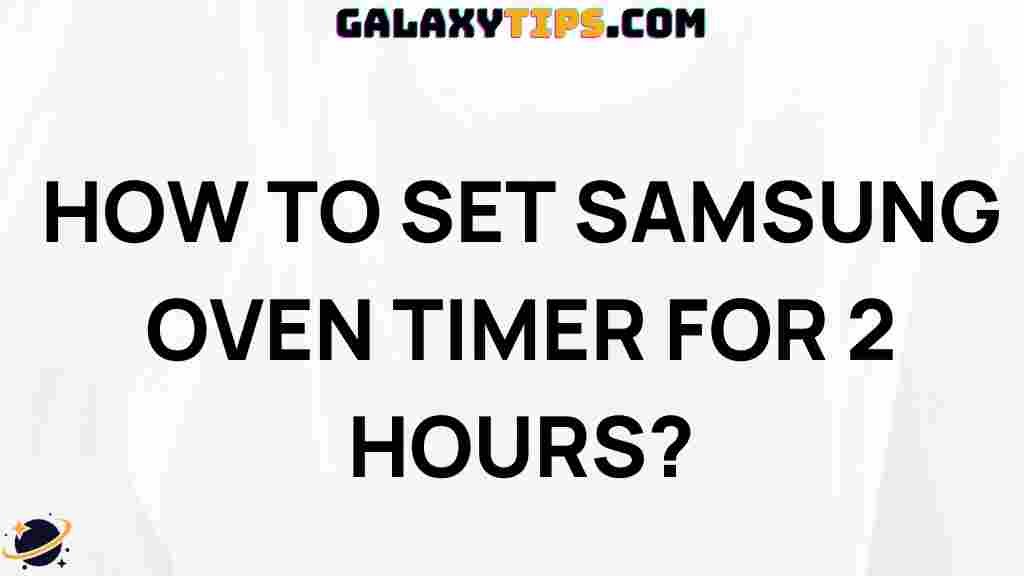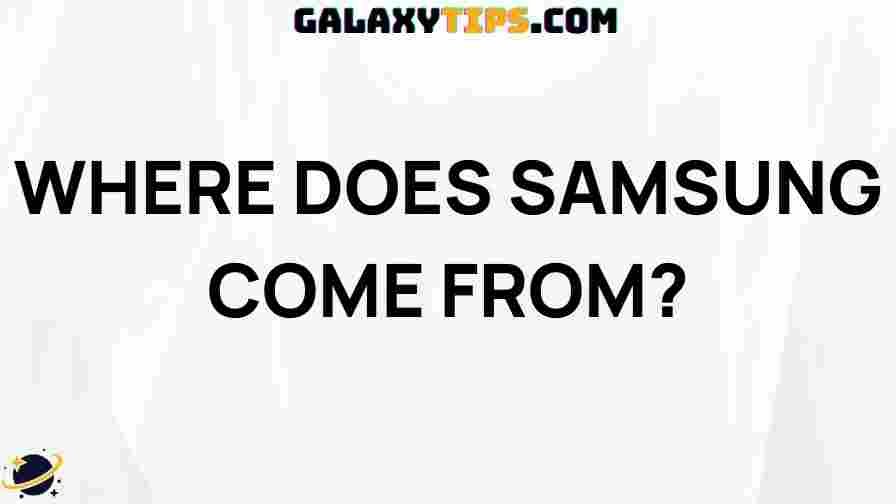Everything You Need to Know About Samsung A12 Always On Display Feature
The Samsung A12 is a popular mid-range smartphone that combines affordability with advanced features. One of the standout functionalities of this device is the **Always On Display (AOD)** feature. This innovative feature allows users to view important information without having to wake the phone, enhancing usability and convenience. In this article, we will explore everything you need to know about the Samsung A12’s Always On Display feature, from its benefits and setup process to troubleshooting tips and common issues.
What is the Always On Display Feature?
The Always On Display feature provides a quick glance at essential information like the time, date, notifications, and battery status without needing to unlock the device. This feature is particularly useful for users who want to check their notifications or time without fully engaging their phone.
Benefits of the Always On Display Feature on Samsung A12
- Convenience: Access essential information at a glance without unlocking your phone.
- Customization: Personalize the display with different styles, colors, and widgets.
- Battery Efficiency: The AOD feature is designed to consume minimal power, ensuring your battery lasts longer.
- Security: Quickly check notifications without exposing the contents of your messages or emails.
How to Enable Always On Display on Samsung A12
Enabling the Always On Display feature on your Samsung A12 is a simple process. Follow these step-by-step instructions:
- Open the Settings app on your Samsung A12.
- Scroll down and select Lock Screen.
- Tap on Always On Display.
- Toggle the switch to enable the feature.
- Choose your preferred display style, including Show Always, Show as Scheduled, or Show If Tapped.
- Customize the display settings, such as clock style and transparency.
- Once you have made your selections, exit the settings. Your Samsung A12 will now show the Always On Display based on your preferences.
Customizing Your Always On Display
The Samsung A12 offers various customization options for the Always On Display feature. Here’s how you can personalize it:
- Change Clock Style: Choose from different clock designs and fonts to match your personal style.
- Set Background Images: You can opt to display a custom image or select from the available options to personalize your AOD.
- Choose Widgets: Add useful widgets, such as music controls or calendar events, for quick access.
- Adjust Brightness: Modify the brightness level of the AOD to ensure visibility in various lighting conditions.
Always On Display and Battery Life
One common concern among smartphone users is the impact of the Always On Display feature on battery life. The Samsung A12 is designed to minimize power consumption while using AOD. Here are some key points regarding battery life:
- The AOD feature uses an AMOLED display, which only lights up the pixels needed to show information. This means black pixels are turned off, conserving battery life.
- Using the AOD in a scheduled mode can help save battery by turning it off when not needed.
- Adjusting brightness settings and limiting notifications can further enhance battery efficiency while using AOD.
Troubleshooting Common Issues with Always On Display
While the Always On Display feature is generally reliable, users may encounter some issues. Here are some common problems and troubleshooting tips:
- AOD Not Showing: If the AOD is not displaying, ensure that it is enabled in the settings. Also, check if the battery-saving mode is not restricting the AOD functionality.
- Brightness Issues: If the AOD appears too dim or too bright, adjust the brightness settings in the Always On Display menu.
- Customization Not Applying: If your customization changes do not save, try restarting your device and setting up the AOD again.
- Screen Flickering: In case of flickering issues, check for software updates that may address display-related bugs.
Conclusion
The Always On Display feature on the Samsung A12 enhances the user experience by providing quick access to essential information while conserving battery life. With customization options and easy setup, users can tailor their AOD to suit their preferences. If you encounter any issues, the troubleshooting tips provided can help resolve common problems. For more information about Samsung devices, consider checking out Samsung’s official website.
In summary, the Samsung A12 combines functionality and style, making it a great choice for users seeking a reliable smartphone with useful features like the Always On Display. Embrace this feature to make your device more user-friendly and efficient.
For further insights into smartphone features, check our guide on smartphone display technologies.
This article is in the category Guides & Tutorials and created by GalaxyTips Team