Samsung Remote Blinking Red: Troubleshooting Guide
If you’ve noticed your Samsung Remote Blinking Red, it can be a frustrating experience. This blinking usually indicates an issue that needs to be resolved for you to enjoy your TV or device seamlessly. In this comprehensive troubleshooting guide, we will explore the reasons behind this problem and provide effective solutions to get your remote functioning properly again.
Understanding the Basics of Your Samsung Remote
Your Samsung remote control is designed to communicate with your Samsung devices, allowing you to change channels, adjust volume, and access various features. When the remote starts blinking red, it’s essential to understand what this signal means:
- Battery Issues: One of the most common reasons for the blinking red light is low or depleted batteries.
- Signal Problems: Obstacles or interference can hinder the signal between your remote and the TV.
- Pairing Issues: Sometimes, the remote may need to be re-paired with the device.
Step-by-Step Troubleshooting for a Blinking Red Samsung Remote
Here’s a detailed step-by-step process to help you troubleshoot the issue of your Samsung Remote Blinking Red.
Step 1: Check the Batteries
The first step in troubleshooting your remote is to check the batteries. Follow these instructions:
- Remove the battery cover on the back of the remote.
- Take out the old batteries and inspect them for leakage or corrosion.
- Replace them with new, high-quality batteries. Ensure they are inserted in the correct orientation (+ and -).
- Reattach the battery cover and try using the remote again.
Step 2: Reset the Remote Control
If changing the batteries doesn’t resolve the issue, resetting the remote might help. Here’s how:
- Remove the batteries from the remote.
- Press and hold any button on the remote for about 20 seconds. This will discharge any residual power.
- Reinsert the batteries and try using the remote again.
Step 3: Check for Obstructions
Obstructions can prevent the remote from communicating with your device effectively. To check for obstructions:
- Ensure there are no objects blocking the line of sight between the remote and the TV.
- Remove any electronic devices that may cause interference.
- Try using the remote from different angles and distances.
Step 4: Re-Pair the Remote with Your Device
If the remote is still blinking red, it may need to be re-paired with your TV or device. To do this:
- Turn on your TV or device.
- Press and hold the Pairing button (usually located near the battery compartment) until the red light blinks and then stays on.
- Release the button, and the remote should attempt to pair with the device.
- Follow the on-screen instructions if prompted.
Step 5: Update Your Device’s Software
Outdated software can sometimes lead to communication issues between the remote and the device. To update your software:
- Navigate to the settings menu on your TV.
- Select Support and then Software Update.
- Follow the prompts to check for and install any available updates.
Additional Troubleshooting Tips
If you’ve tried all the above steps and your Samsung Remote Blinking Red issue persists, consider these additional troubleshooting tips:
- Clean the Remote: Dust and debris can accumulate and affect functionality. Use a soft, damp cloth to clean the remote.
- Use a Universal Remote: If your Samsung remote is still unresponsive, you may want to try a universal remote as a temporary solution.
- Contact Samsung Support: If all else fails, reaching out to Samsung’s customer service may provide further assistance. Visit their official support page for help.
When to Replace Your Remote
Sometimes, despite all troubleshooting efforts, the remote may be beyond repair. Consider replacing your remote if:
- The remote is physically damaged.
- You have replaced the batteries multiple times, and it still does not work.
- It frequently has connectivity issues with your device.
Replacement remotes can be purchased directly from Samsung or authorized retailers. Ensure you buy the correct model for your specific device.
Conclusion
A Samsung Remote Blinking Red can be a source of frustration, but with the proper troubleshooting steps, you can resolve the issue quickly. Start with simple solutions like checking the batteries and move on to more advanced troubleshooting if necessary. Remember, if the problem persists, don’t hesitate to seek professional help or consider a replacement remote.
For more troubleshooting guides and tips, check our other articles or visit our resource page for detailed information. Happy viewing!
This article is in the category Guides & Tutorials and created by GalaxyTips Team


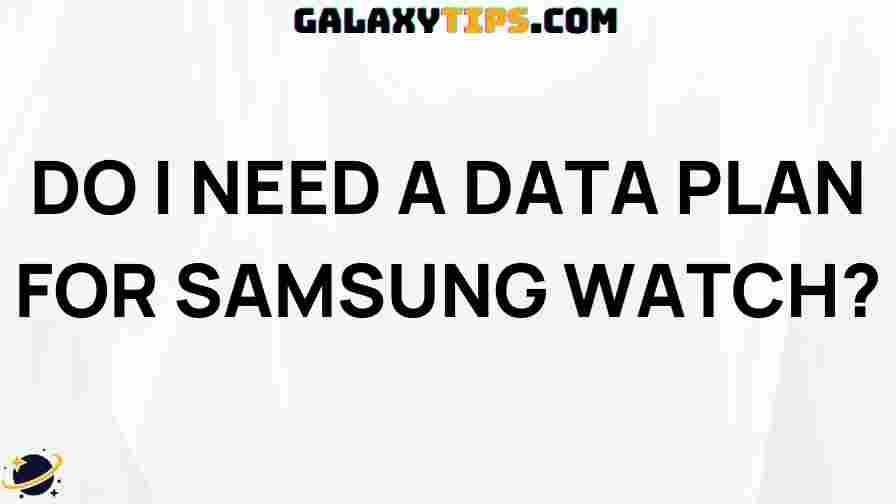

2 thoughts on “Samsung Remote Blinking Red: Troubleshooting Guide”