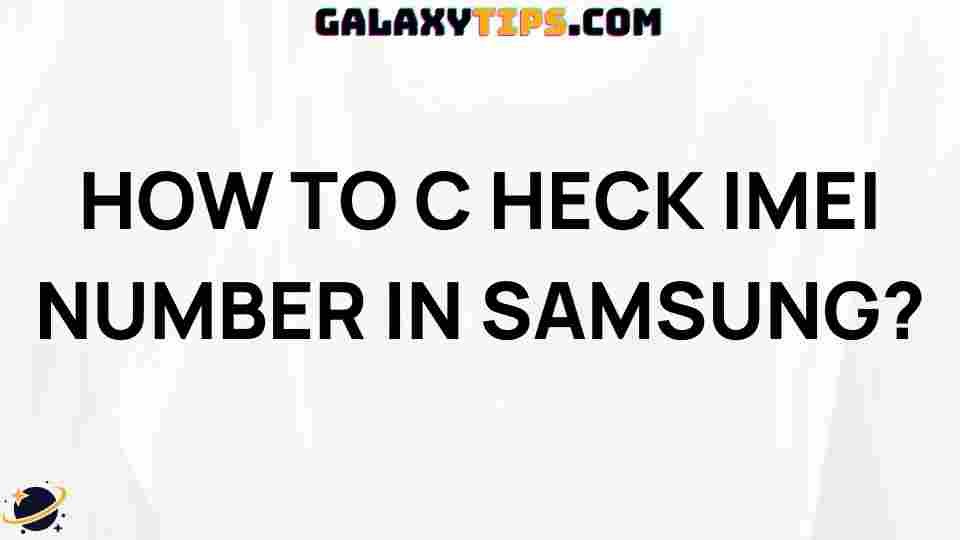How to Check IMEI Samsung
If you’re a Samsung device user, you might occasionally need to check IMEI Samsung. The IMEI (International Mobile Equipment Identity) number is crucial for identifying your device on mobile networks and can be essential for various reasons, including unlocking your phone, reporting theft, or troubleshooting network issues. This article will guide you through the process of checking your IMEI number on Samsung devices effortlessly.
Understanding IMEI Number
The IMEI number is a unique 15-digit code assigned to every mobile device. It serves as a digital fingerprint, helping networks identify valid devices. Knowing your IMEI number can assist you in:
- Identifying your device for warranty and insurance purposes
- Reporting a lost or stolen phone to authorities
- Unlocking your phone for use with different carriers
- Troubleshooting network connectivity issues
Ways to Check IMEI Number on Your Samsung Device
There are several simple methods to check IMEI Samsung. Below, we’ll explore the most effective ways to do this.
Method 1: Using the Dialer
The easiest way to find your IMEI number is by using the phone’s dialer. Follow these steps:
- Open the Phone app on your Samsung device.
- Dial *#06#.
- Your IMEI number will be displayed on the screen.
- Note down the number for future reference.
Method 2: Check in Settings
You can also find your IMEI number in the device settings. Here’s how:
- Open the Settings app on your Samsung device.
- Scroll down and tap on About Phone or About Device.
- Look for Status and tap on it.
- Scroll down to find your IMEI number.
Method 3: Check on the Device Packaging
If you still have the original packaging of your Samsung device, you can find the IMEI number printed on the box. Look for a sticker on the back or side of the box that contains various details, including the IMEI number.
Method 4: Using the Samsung Members App
If you have the Samsung Members app installed, you can check your IMEI number there:
- Open the Samsung Members app.
- Tap on Get Help.
- Select About Device.
- Your IMEI number will be displayed there.
Troubleshooting Tips
Sometimes, you may encounter issues when trying to check IMEI Samsung. Here are some troubleshooting tips to resolve common problems:
- IMEI Not Displaying: Ensure that you are entering the correct code (*#06#) and that your device is not in airplane mode.
- Device Settings Not Accessible: If you can’t access the settings, try restarting your phone and attempting again.
- Missing Samsung Members App: If you do not have the Samsung Members app, you can download it from the Google Play Store.
What to Do If You Lose Your IMEI Number?
If for some reason, you lose your IMEI number, here are steps to recover it:
- Contact your mobile service provider; they often have records of your device’s IMEI.
- If you have registered your device with Samsung, you may find the IMEI in your Samsung account settings.
- As a last resort, check with Samsung support or visit a Samsung service center for assistance.
Conclusion
In conclusion, knowing how to check IMEI Samsung is essential for every Samsung device owner. Whether you need it for unlocking your device, reporting it stolen, or troubleshooting network issues, finding your IMEI number is straightforward. Utilize any of the methods outlined in this guide to easily access your device’s IMEI number. If you encounter issues, refer to the troubleshooting tips provided above for quick solutions.
For more tips and tricks on optimizing your Samsung device, check our other articles on mobile device management here.
By staying informed about your device’s IMEI and knowing how to find it, you can ensure your mobile experience remains seamless and secure.
This article is in the category Guides & Tutorials and created by GalaxyTips Team