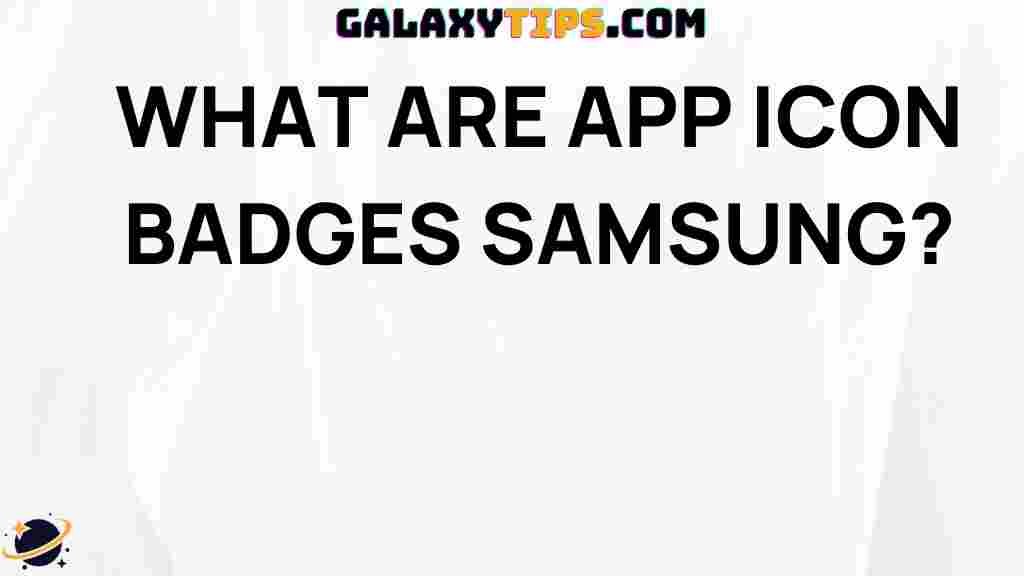How to Program Samsung Remote
Are you tired of juggling multiple remotes for your Samsung devices? Learning how to program Samsung remote can simplify your entertainment experience significantly. This guide will walk you through the steps needed to program your Samsung remote efficiently, ensuring you can control all your devices with ease. From setup to troubleshooting, we cover everything you need to know.
Understanding Your Samsung Remote
Before diving into the programming process, it’s essential to understand the different types of Samsung remotes available:
- Standard Remote: Comes with most Samsung TVs and has basic functions.
- Smart Remote: Features additional buttons for smart functions and voice control.
- Universal Remote: Designed to control multiple devices, including TVs, Blu-ray players, and sound systems.
Step-by-Step Guide to Program Your Samsung Remote
Step 1: Gather Necessary Information
Before you begin programming your Samsung remote, ensure you have the following:
- Your Samsung TV model number.
- Device model numbers for any additional devices you wish to control.
- Access to the user manual for your specific remote model.
Step 2: Turn on Your Device
Start by turning on the device you want to control, whether it’s your Samsung TV or another device. Make sure the device is powered on and ready for programming.
Step 3: Enter Programming Mode
To program your Samsung remote, you need to enter the programming mode:
- Press and hold the Setup button until the red indicator light turns on.
- Release the Setup button. The red indicator light will remain on.
- Press the button for the device you want to program (TV, DVD, etc.). The red light blinks and then turns off.
Step 4: Input the Code
Now it’s time to enter the code for your device. You can find this code in the user manual or by visiting Samsung’s official support page. Follow these steps:
- Using the number keys on the remote, enter the code for your device. If the code is entered correctly, the red indicator will turn off.
- If the code is incorrect, the red light will blink and turn back on. Try again with the next code.
Step 5: Test the Remote
After successfully entering the code, test your remote to ensure it works:
- Try using the power button to turn the device on and off.
- Use the volume controls and other buttons to confirm full functionality.
Troubleshooting Tips
If you encounter issues while programming your remote, try these troubleshooting tips:
- No Response: Ensure the remote has fresh batteries and is within range of the device.
- Incorrect Code: Double-check the model numbers and codes in the user manual or the Samsung support page.
- Partial Functionality: If some buttons work but others don’t, try reprogramming the remote with a different code.
Common Codes for Samsung Devices
Here are some common codes for programming your Samsung remote:
- Samsung TV: 001, 002, 003, 004
- Samsung Blu-ray Player: 005, 006, 007
- Samsung Sound System: 008, 009, 010
Conclusion
Programming your Samsung remote doesn’t have to be a daunting task. By following this simple guide, you now know how to program Samsung remote effectively. Remember to keep your device model numbers handy and refer to your user manual for specific codes and instructions. With a little patience and the right steps, you can streamline your home entertainment experience.
If you continue to face challenges, consider reaching out to Samsung’s customer service or visiting their support website for further assistance. Enjoy the convenience of controlling all your devices with a single remote!
This article is in the category Guides & Tutorials and created by GalaxyTips Team