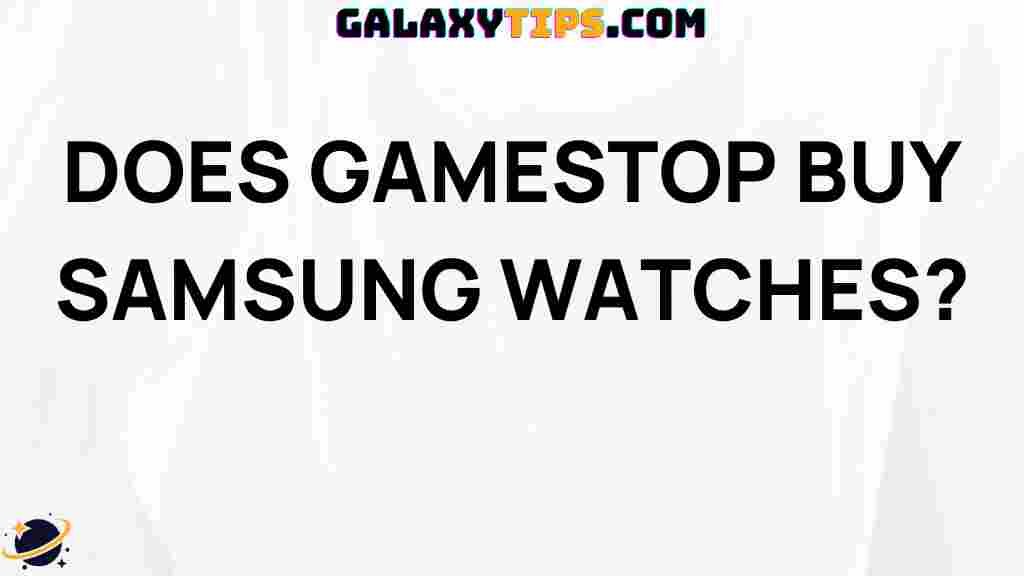How to Pair Samsung Watch with Google Phone
Pairing your Samsung Watch with a Google Phone can enhance your overall experience by seamlessly integrating your smartwatch with your mobile device. Whether you’re looking to track your fitness, receive notifications, or control music playback, having these two devices connected can make life more convenient. In this guide, we will walk you through the steps to pair Samsung Watch with Google Phone, troubleshoot common issues, and provide helpful tips to maximize your smartwatch experience.
Why Pair Your Samsung Watch with a Google Phone?
Before we dive into the pairing process, it’s important to understand the benefits of connecting your Samsung Watch with your Google Phone:
- Access to Notifications: Receive calls, messages, and app notifications directly on your wrist.
- Health Tracking: Monitor your fitness and health metrics in real-time.
- Music Control: Manage your music playback without needing to pull out your phone.
- Customizable Watch Faces: Personalize your watch with various watch faces available through the app.
What You Need to Get Started
Before you begin the pairing process, make sure you have the following:
- A Samsung Watch (Galaxy Watch series or compatible model).
- A Google Phone running Android 5.0 (Lollipop) or later.
- The Galaxy Wearable app installed on your Google Phone.
- Bluetooth enabled on both devices.
Step-by-Step Guide to Pair Samsung Watch with Google Phone
Step 1: Prepare Your Devices
To begin, ensure that both your Samsung Watch and Google Phone are charged and powered on. Activate Bluetooth on your Google Phone by following these steps:
- Swipe down from the top of the screen to access the Quick Settings menu.
- Tap the Bluetooth icon to enable it.
Step 2: Install the Galaxy Wearable App
If you haven’t already, download and install the Galaxy Wearable app from the Google Play Store. This app is essential for managing your Samsung Watch’s settings and features.
Step 3: Launch the Galaxy Wearable App
Once the app is installed, open it on your Google Phone. You will be prompted to select your device type. Choose Smartwatch from the list of available devices.
Step 4: Connect Your Watch
Your Google Phone will start searching for nearby devices. Make sure your Samsung Watch is turned on and in pairing mode. If it’s not, follow these steps:
- Press and hold the Home/Power button on your Samsung Watch until the Samsung logo appears.
- Swipe down from the top of the screen and tap the Settings gear icon.
- Navigate to Connections > Bluetooth, and ensure Bluetooth is enabled.
Step 5: Pair the Devices
Once your Samsung Watch appears in the list on the Galaxy Wearable app, tap on it to initiate the pairing process. You may see a pairing code on both your Google Phone and Samsung Watch. Ensure the codes match and tap Pair on both devices.
Step 6: Complete the Setup
After pairing, follow the on-screen instructions to complete the setup process. You may be asked to grant permissions for notifications, health data, and other features. Make sure to agree to these permissions to enjoy the full capabilities of your Samsung Watch.
Step 7: Customize Your Settings
Once paired, you can customize various settings, including:
- Notification settings
- App management
- Watch faces
- Health and fitness tracking preferences
Troubleshooting Common Pairing Issues
Sometimes, you may encounter issues while trying to pair Samsung Watch with Google Phone. Here are some common problems and their solutions:
Issue 1: Bluetooth Not Detecting the Watch
If your Google Phone is not detecting your Samsung Watch:
- Ensure that both devices are close to each other (within 5-10 feet).
- Restart both the watch and the phone.
- Ensure the watch is in pairing mode.
Issue 2: Pairing Code Mismatch
If the pairing codes do not match:
- Cancel the pairing process on both devices and try again.
- Check for software updates on both the watch and the phone.
Issue 3: Galaxy Wearable App Crashing
If the Galaxy Wearable app crashes or fails to open:
- Clear the app cache from your phone’s settings.
- Uninstall and reinstall the Galaxy Wearable app.
Conclusion
Pairing your Samsung Watch with a Google Phone is a straightforward process that can significantly enhance your mobile experience. By following the step-by-step guide outlined above, you can easily connect your devices, customize your settings, and troubleshoot any issues that arise. Enjoy the convenience of receiving notifications, tracking your health, and managing your music right from your wrist!
If you need more information on smartwatch usage and features, feel free to explore our other resources here.
This article is in the category Guides & Tutorials and created by GalaxyTips Team