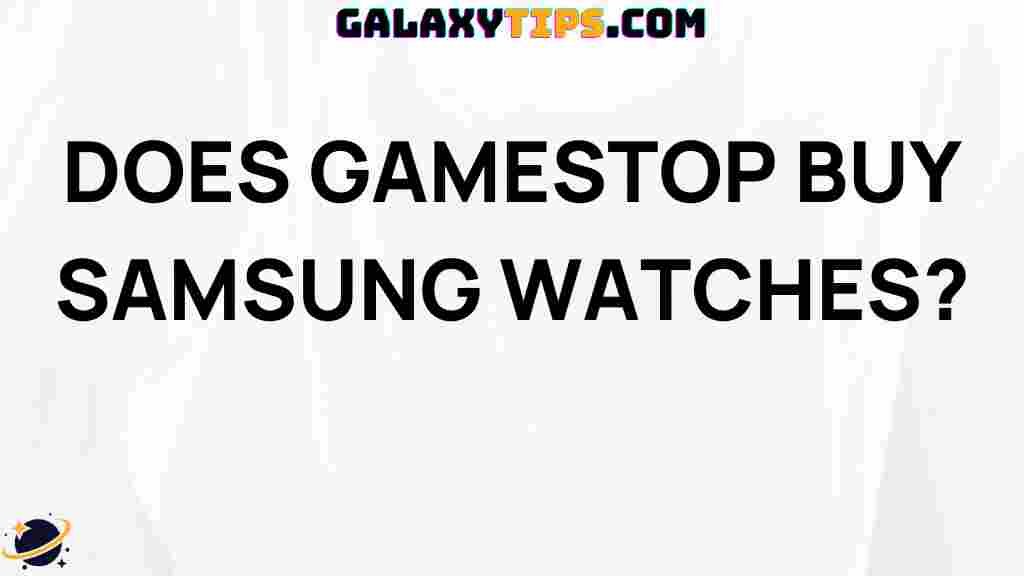Does Samsung A02s Support 5GHz WiFi?
The Samsung A02s is a budget-friendly smartphone that offers a decent performance for its price point. One common question that arises among potential users is whether the Samsung A02s supports 5GHz WiFi. Understanding the capabilities of this device is essential for users looking to maximize their internet connectivity experience. In this article, we will explore the WiFi capabilities of the Samsung A02s, how to connect to different WiFi networks, and troubleshooting tips if you face any connectivity issues.
Understanding WiFi Frequencies
Before delving into the specifics of the Samsung A02s, it’s crucial to understand the different WiFi frequencies:
- 2.4GHz WiFi: This frequency band is widely used and offers a longer range but is generally slower. It is more susceptible to interference from other devices.
- 5GHz WiFi: This band provides faster speeds and is less crowded, making it ideal for streaming and gaming. However, it has a shorter range compared to 2.4GHz.
Knowing the differences between these two bands will help users understand their options when connecting their devices, including the Samsung A02s.
WiFi Specifications of Samsung A02s
The Samsung A02s comes with a range of features that cater to various user needs. However, when it comes to WiFi connectivity, the specifications reveal important information:
- WiFi Standards: The device supports WiFi 802.11 b/g/n, which includes the 2.4GHz band but does not support 5GHz WiFi.
- Bluetooth Connectivity: The Samsung A02s features Bluetooth 5.0 for connecting to various devices.
As indicated, the Samsung A02s does not support the 5GHz WiFi frequency. This limitation may affect users who prefer faster internet connections for activities like streaming HD content or online gaming.
Connecting to WiFi on Samsung A02s
Despite the lack of 5GHz support, connecting your Samsung A02s to available WiFi networks is straightforward. Here’s how you can do it:
- Open Settings: Start by opening the Settings app on your device.
- Tap on Connections: In the Settings menu, find and tap on ‘Connections’.
- Select WiFi: Tap on the ‘WiFi’ option. Your device will automatically start searching for available networks.
- Choose a Network: From the list of available networks, select the one you wish to connect to.
- Enter Password: If the network is secured, you will need to enter the password.
- Connect: Once the password is entered, tap ‘Connect’. Your device will connect to the WiFi network.
Following these steps, you can easily connect your Samsung A02s to any available 2.4GHz WiFi network.
Advantages of 2.4GHz WiFi
While the absence of 5GHz WiFi may seem like a drawback, the 2.4GHz band has its own advantages:
- Longer Range: 2.4GHz WiFi can penetrate walls and obstacles better, providing a stable connection in larger spaces.
- Better Compatibility: Older devices that do not support 5GHz can still connect, making it a versatile choice for mixed-device households.
- Good for Basic Tasks: For activities like browsing the internet, checking emails, and social media, 2.4GHz is usually sufficient.
Troubleshooting WiFi Issues on Samsung A02s
If you encounter issues while trying to connect to WiFi on your Samsung A02s, here are some troubleshooting tips:
Check WiFi Settings
Ensure that WiFi is turned on. Sometimes, it may be disabled accidentally. To check:
- Go to Settings > Connections > WiFi.
- Make sure the WiFi toggle is switched on.
Forget and Reconnect
If you are having trouble connecting to a specific network, try forgetting the network and reconnecting:
- In the WiFi settings, tap on the network you are having trouble with.
- Select ‘Forget’ and confirm.
- Reconnect by selecting the network and entering the password again.
Restart Your Device
Sometimes, a simple restart can resolve connectivity issues. To restart your Samsung A02s:
- Press and hold the power button until the power menu appears.
- Select ‘Restart’ and wait for your device to reboot.
Check Router Settings
If you continue to experience problems, the issue might be with your router. Here’s what you can do:
- Ensure the router is powered on and functioning correctly.
- Check for any firmware updates for your router.
- Consider resetting your router to factory settings if problems persist.
Alternative Solutions for Faster Internet
If you find that the limitations of the Samsung A02s regarding 5GHz WiFi are affecting your internet experience, consider these alternatives:
- Upgrade Your Device: If 5GHz WiFi is essential for your activities, consider upgrading to a smartphone that supports this feature.
- WiFi Extender: A WiFi extender can help improve the signal strength of your existing network, particularly for devices that can connect to 5GHz.
- Switch to a Different Network: If available, try using a different network that provides a better connection.
Conclusion
In conclusion, while the Samsung A02s does not support 5GHz WiFi, it remains a solid option for users who primarily engage in basic online activities. Understanding the specifications and capabilities of the device allows users to make informed decisions about their connectivity options. By following the steps outlined in this article, users can effectively connect their device to available WiFi networks and troubleshoot common issues that may arise. For those requiring faster internet speeds, considering alternative solutions or upgrading to a different device may be beneficial.
For more information on the Samsung A02s, you can visit the official Samsung website. Additionally, for a broader understanding of smartphone connectivity options, check out this insightful external resource.
This article is in the category Guides & Tutorials and created by GalaxyTips Team